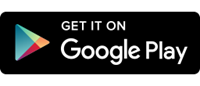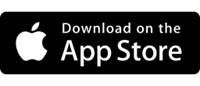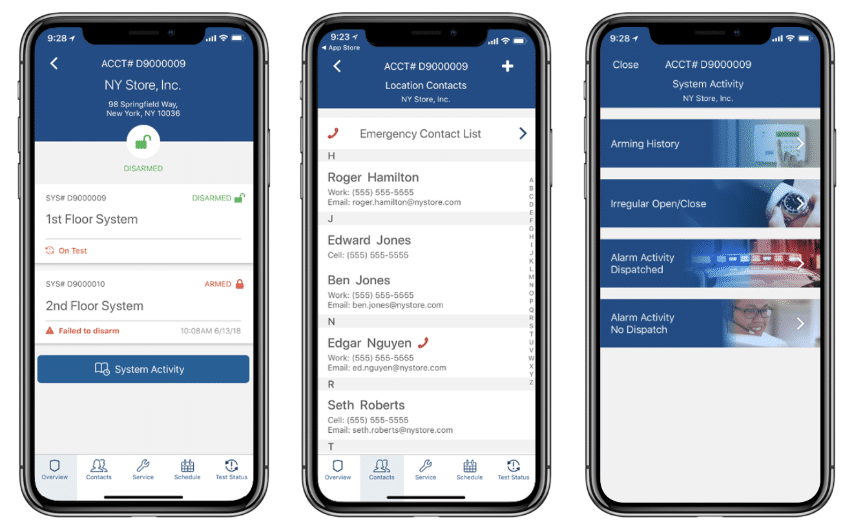Find answers to frequently asked questions
What is the cost to use the DGAConnect mobile app?
The DGAConnect mobile app is free to all DGA customers.
Who can sign up for the DGAConnect mobile app?
If you are a Master User on your company's DGA account, you can sign up for the DGAConnect mobile app using the email address or mobile number that your company provided to us. If you are a Standard User on your company's DGA account, please ask a Master User on the account to send an email to DGA Customer Care (customercare@dga.com) with your name, requesting access to the DGAConnect mobile app.
What information do I need to sign up for the DGAConnect mobile app?
To create a DGAConnect account, you will need your email address or mobile number that is associated with your company's DGA account and your unique Verification Code (V-Code). If you don't remember your V-Code, any Master User on your company's DGA account can create or reset V-Codes for any other users right from the DGAConnect portal.
What is my username?
Either your email address or mobile number associated with your company's DGA account will work as your DGAConnect username.
How can I reset my password?
Reset your password by clicking the “Forgot Password?” link on the DGAConnect login screen. It must be a minimum of 8 characters in length and contain at least 1 capital letter, 1 lowercase letter and 1 number.
Which DGA systems does the DGAConnect mobile app support?
Currently, the DGAConnect mobile app (for iPhone and Android mobile devices) supports the intrusion and fire alarm systems. If you wish to access the DGAPass access control system from a mobile device, log into the connect.dga.com using a mobile browser.
Can I install the DGAConnect mobile app on multiple devices?
Yes, you can install the DGAConnect mobile app on as many devices as you would like. However, each device will require the two-factor authentication process to verify your identity when your first login from a new mobile device.